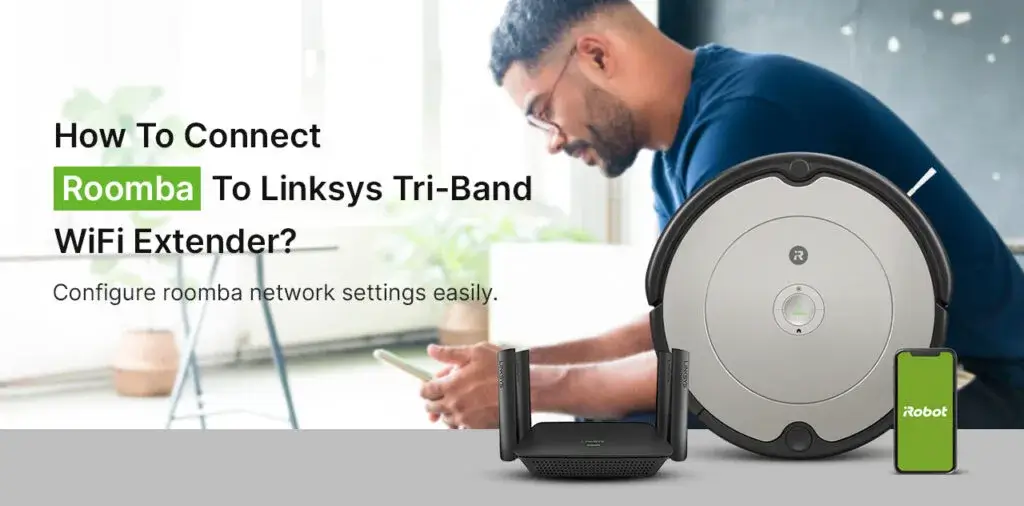IRobot Roomba setups are the most useful product ever developed. By helping users get rid of daily trash and keeping their homes clean, roomba has gained immense popularity in a very short time. Easy to set up and manage, purchasing one of these auto-cleaning devices can be your best decision. Or, if you have already purchased one, you might be on the lookout for the Roomba wifi setup process. This blog will discuss how to connect Roomba to Linksys Tri-band WiFi extender at your home in easy steps.
The Roomba WiFi Setup Process
iRobot Roomba works well while in sync with the cloud. You can connect it to the WiFi network at your home easily using the smartphone-based app. Below are the main steps you will be following:
- Downloading the iRobot Home app
- Connecting the Power Station
- Adding your robot to the app
- Enabling Roomba’s WiFi
Now, before you proceed with the first step, you’ll need the roomba robot, an android/iOS device, and a Linksys Tri-Band WiFi Extender to connect to. In addition, don’t forget to obtain the extender’s SSID and network password-like details.
Downloading The iRobot Home App
Once you have your new roomba setup ready, start by downloading the iRobot Home app on your smartphone. Open the app store on your device and look for the app online. Once the app page opens, download and install the same. Making sure your smartphone OS is updated to the latest version is also important to ensure a hassle-free and seamless setup experience.
If you already have the app installed, open the app store/Google Play Store and make sure it is on the latest version.
Connecting The Power Station
Your iRobot roomba setup includes a power station or a charging station where roomba charges itself. Before you install the same, make sure the location is within a good coverage of your Linksys Tri-band WiFi extender’s network. Also, the distance between the wall plug and the charging station should not be much. Place the charging station on a leveled surface and a safe distance away from the stairs or such prone-to-drops locations. Once you have found the right spot, plug in your charging station and wait for the LED light to appear.
Adding Roomba To The iRobot Home App
Once you are ready with the charging station, launch the iRobot Home app. As soon as you open the app, it will start looking for roomba devices to pair to. This happens automatically. However, if it doesn’t, you can follow the manual instructions as well.
- Select the Settings icon on the top left corner of the app interface.
- Now, select Add a robot and choose what type of device you would like to add from the options.
- Select Roomba and you will be directed to the next step. Follow the in-app instructions to set up your roomba robot.
Enabling Roomba's Internal WiFi
Once your charging station is connected to the WiFi network, the app will ask you to activate your roomba device and connect it to the Linksys Tri-band WiFi extender’s wifi as well. The process should be smooth as long as the roomba robot is within reach and you can configure the settings.
The roomba robot is named roomba by default, however, you can always change it to your choice. This will make it easier for you to deliver voice commands and make your roomba more functional.
The app will now detect the nearby WiFi networks and ask you to select the Linksys Tri-band extender’s wifi network. Once you have selected the same, type in the network password to connect to it. Depending upon the roomba model you own, you can connect it to the network band of choice. Additionally, if you are using WP3 encryption on your network, you might need to shift to the WPA2 protocol for now as the former is not compatible with the existing roomba models.