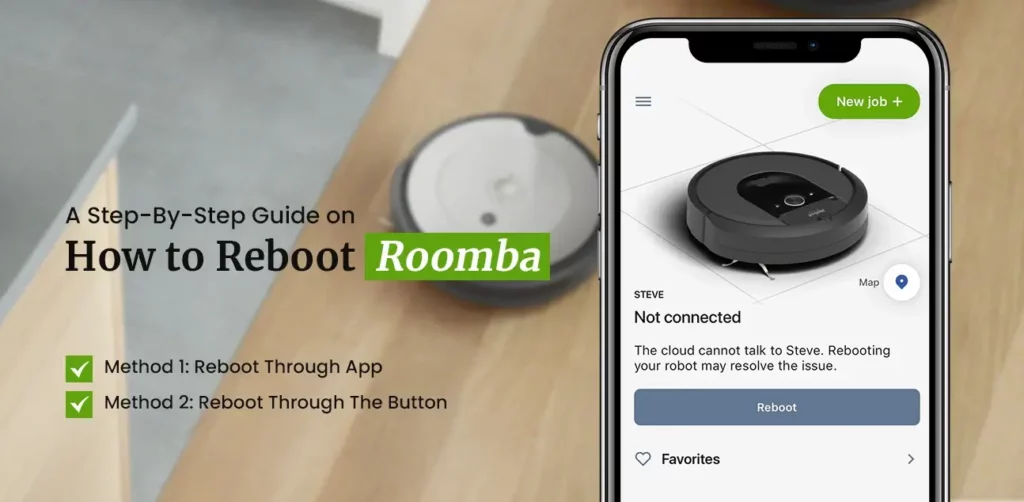Learning how to reboot iRobot robot vacuum is important as it will resolve most of your typical robot issues. The reboot is oftentimes used to clear an error from your device if it does not clear on its own. When you see your Roomba not working or Roomba not connecting, you must resort to the reboot process.
If you want to learn how to reboot Roomba robot vacuum, you must learn everything related to it. It will only help you in understanding the whole process and how it helps to resolve your robot’s issues. It is important for you to learn that the reboot is always safe and is different from the reset. Rebooting your robot does not delete anything, however, resetting your robot will delete information such as schedules, maps, WiFi connections, and other preferences.
This post contains information related to how to reboot iRobot for all the models. Let’s start with the iRobot reboot post.
How To Reboot Roomba Through Different Methods
Typically, there are two main methods to learn how to reboot a Roomba robot vacuum. You can either choose the app or simply use the physical button on your device. Find the full information on both methods below:
Method 1: Reboot Through App
- Ensure your mobile has the iRobot Home app installed already.
- The app must be running on the recent version.
- Launch the iRobot Home app on your mobile or tablet.
- After that, go to Product Settings and then select Reboot Roomba.
- At last, tap Reboot Roomba and do not close the app.
- Wait for a few minutes to allow your robot a sufficient amount of time to refresh the settings and restart.
- Finally, the robot vacuum will restart successfully.
In case you were struggling with the Roomba not working or Roomba not connecting, a reboot may fix it.
Method 2: Reboot Through The Button
- In this method, you don’t need to use a mobile app.
- All you need to do is, ensure your robot vacuum is turned On.
- You can see the CLEAN button on the top of your iRobot robot vacuum.
- Press and hold the CLEAN button for at least 20 seconds.
- Release the button and let your iRobot Roomba restart.
How To Reboot iRobot Different Models
The time you need to hold the button on your device varies as per the model. We have put down the amount of time you need to keep the CLEAN button pressed on different models.
- Roomba I Series: 20 seconds
- Roomba J Series: 9 seconds
- Roomba 700, 800, & 900 Series: 10 seconds
- Roomba s Series: 20 seconds
- Braava Jet m Series: 20 seconds
Conclusion
This post was all about how to reboot Roomba robot vacuum using two different methods. You can either choose to reboot through the app or by using the CLEAN button on your robot. However, we suggest that you use the manual method i.e., the button method if you are nearby the device. Make sure you do not use any other button as it may reset your device and you may end up losing your data.
We hope this post helped you learn how to reboot iRobot on different models. If you come across any issues with your robot vacuum, feel free to talk to our support team for more help.