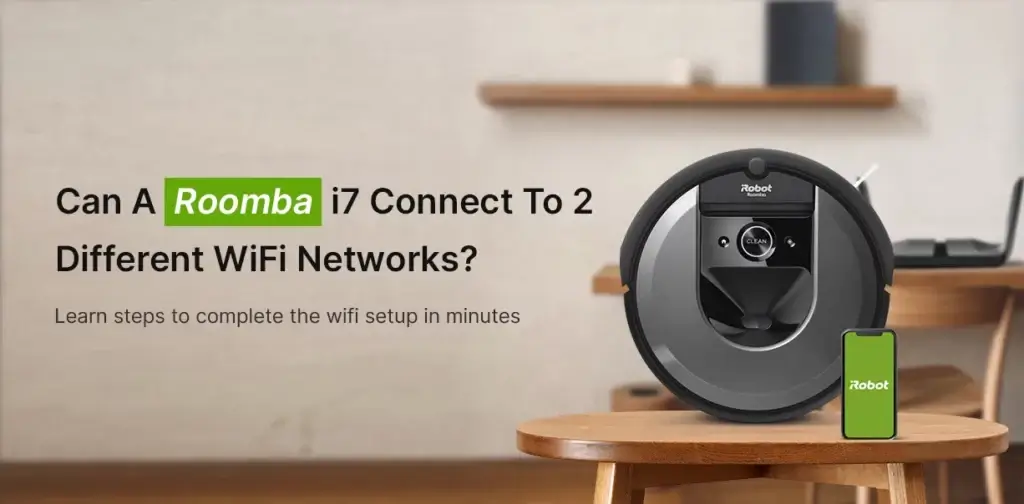Roomba is a vacuum cleaning robot that takes the hassle of cleaning homes out easily.While you have installed it for use in your house, you may be thinking of using it at your farmhouse or maybe at a location where the wireless network range is unavailable.
So you are thinking if it could use the data from another wireless network. There are some hacks though, however, those are only possible when you are looking to use the iRobot Roomba device for personal use. If you are with an organization or a company, these hacks won’t work that effectively or at all.
So, to answer the question, essentially, yes you can connect your roomba i7 to two different wi-fi networks, but, having the same SSID and password. Read on to find more on this topic.
How to connect your roomba to two wireless networks?
Download the iRobot Home app for iOS and android. If you do not have the app, you can download the same from the Playstore or the AppStore according to the device you own.
- Launch the app, and select the country and language you would like to continue with. Also, check the radio button next to Accept the Terms and Conditions.
- In the next step, you’ll need to login to your Roomba account. If you do not have one, you can create the same by clicking on the Create account button.
Fill in the required details and click on the Create Account button at the bottom. Once you have the account ready, you can proceed with the on-screen instructions as under:
- Select the type of roomba device you own. If it is a vacuum cleaner robot, select Roomba from the options available. Now, click on the “Set up a new Roomba” button.
- Now, the mobile app will walk you through certain steps. Find the docking station that comes with your Roomba device and plug the same into the wall.
- Place the station flush against a firm support surface where the roomba robot can easily. Now, follow the steps mentioned on the app to connect to the wireless network.
- Type in the network name or SSID and the network key or password in the required fields. Once entered, click on the Continue button.
- You’ll now need to activate your roomba device now by pressing the Home button and the map button. Roomba will now generate a tone for about two seconds. Release the buttons and now you’ll see the network LED glow.
- Once you see the LED light up, click on the Continue button.
Connecting to the second network
To connect to the second network, you can either change the network properties from the Settings option, and follow the steps as mentioned above. Or, you can configure the second network to have a similar SSID and network key password as that of the first network. This way the roomba will recognize the second network as the first only.