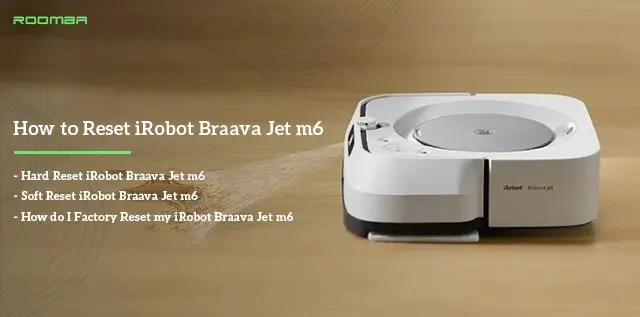Reset iRobot Braava Jet M6 means that you want to give your device a refreshed or factory default start respectively. You can apply either of these approaches when you notice that your device is holding back in some of its functionalities. For instance, if you are trying to clean and you notice that it does not start up or it keeps stopping halfway, you might want to consider rebooting or resetting as the situation may require. Or it may even be Wifi connection issues.
Let’s see the difference between resetting iRobot Braava Jet M6 and rebooting it. Rebooting means you are restarting the device. More like refreshing it which is also known as power cycling. And this process does not erase any data of the preceding setting on the device. While resetting can be simply termed as wiping off all settings from the iRobot Jet M6. So, with resetting, your Jet m6 is restored back to the default settings.
There are three major ways that you can carry out a hard reset, soft reset, and factory reset of your iRobot Braava. First, you can do that through the iRobot Home App, and secondly, through the wifi-connected Roomba. Hence, you can follow either of the methods to completely restore your Jet M6 back to its original default settings.
Hard Reset iRobot Braava Jet m6
Reset via iRobot HOME App
Before you dive into the reset process, note that using this method also means that your device will be automatically removed from the app.
- Launch iRobot HOME app on smartphone. Ensure that your smartphone is powered on all through this process.
- Next, if you have not connected the smartphone to the same Wifi network as your Jet m6, kindly connect it before moving forward. Once that is done, proceed next stage.
- Select the “Settings” icon on the app
- Under the settings option, select “Remove/Factory Reset”.
Soft Reset iRobot Braava Jet m6
A soft reset is a small reset you do to refresh your Jet m6. This will still allow the data and settings on your device to remain intact.
- Locate the “CLEAN’ button on top of the device
- Press and hold about five seconds
- Keep holding this button in position until you hear a tone
- Afterward, remove the battery and put it back in
- Lastly, press the ‘CLEAN” button to restart your Braava Jet m6
How Do I Factory Reset My iRobot Braava Jet m6?
- On the Braava Jet, you have to press and hold 3 buttons at the same time
- Press and hold the “Home”, Spot clean”, and “CLEAN” button.
- You have to keep pressing all three buttons down until you see a white light ring move around tank lid
- After some time, the Braava Jet will turn on itself.
How To Backup Smart Maps For Your Braava Jet?
The Braava Jet m6 is a smart device and can also save you a lot of stress right before you reset your device. Before the reset process is initiated, you will get the choice to save the Smart Maps of your device so that when you set it up again, you can retrieve the previous mapping system. By allowing this option to save, you will be restoring the previous cleaning patterns of your Jet m6. So, what is the usefulness of this, and how does this help?
Once the Jet m6 has been restored, your device does not have to go through the whole process of mapping out your house and mastering the pattern again. Getting this saving option enabled is very easy. Once you select the “Factory Reset” option from the App, first enable the “Save map during factory reset” option. After enabling the option, go ahead to tap on the reset option.
How To Use The iRobot Braava Jet m6?
- First, you have to insert battery and charge. So, fix the battery into its spot and then connect the charger into the power outlet. Note that the battery takes 2 hours to be fully charged.
- Next, you have to choose a cleaning pad from the various ones according to how you would like to clean your floor. Then, you have to fix the cleaning pad into the right spot at the bottom of the robot until it fits properly.
- Afterwards, depending on whether you have chosen a “Wet Mop” or Damp Sweep” option, you have to fill the Braava robot with water. The water tank cap is below the handle so lift the handle to access it.
Finally, press the “Clean” option on the Jet m6. This will start up the device. Press the “Clean” option again and the robot will begin to clean.