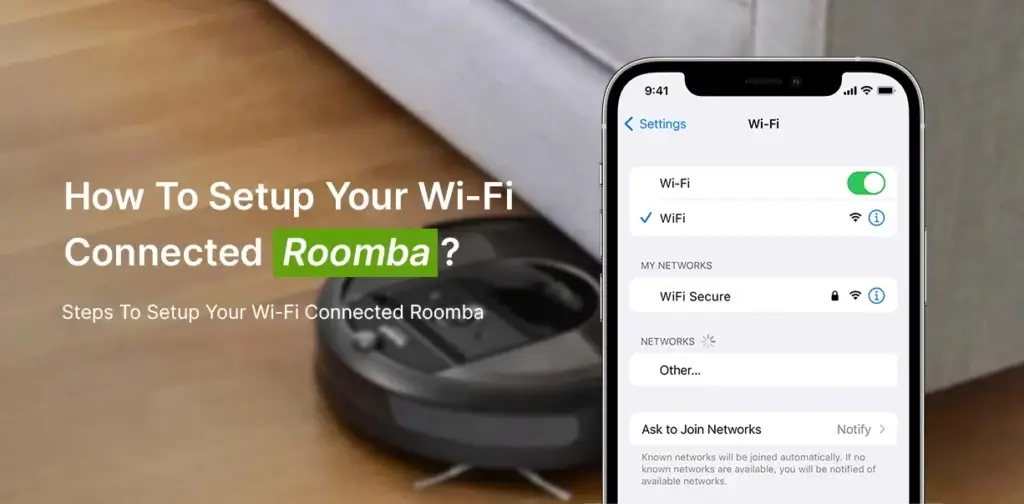Roomba vacuum does a fantastic job of making our day-to-day life easier. The biggest selling point of the Roomba vacuum is its ability to connect to the Wi-Fi network to operate hands-free. You can manage the basic jobs like its schedule, telling it when to stop or start, all through your Smartphone with a stable Wi-Fi connection and iRobot app.
But what happens when your Roomba fails to connect to a Wi-Fi network? Frustrating isn’t it? No doubt, there is a start and stop button on the machine itself but that’s not why you paid such a huge amount.When your Roomba is not connected to internet, you can control your device using the iRobot app.How to set up your Wi-Fi connected Roomba? How to fix Roomba not connecting to Wi-Fi? Learn all about it through this guide.
Roomba not connecting to Wi-Fi connection? Here’s what you can do.
One of the biggest problems relating to Wifi connection issues is diagnosing the seed of the emergence. The Roomba not connecting to Wi-Fi could either be due to poor internet connection from your ISP end or it could due to some internal issue with the Roomba vacuum.
Before checking anything else, test the internet connection on other devices and check if they are connecting to the internet. If none of them are working, then the problem is with the Wi-Fi network. Troubleshoot the issue with the wireless router and connect the Roomba to the internet again.
You should also check the Roomba vacuum is fully charged and its home base is plugged into a wall socket. To set up your Roomba to the Wi-Fi connection, you need to place it near to the wireless router. The shorter distance will increase the connection strength and solve the connection drop issue. When you set up your Wi-Fi-connected Roomba, make sure there are not multiple devices connected to the network. You need to free up some bandwidth on your Wi-Fi network to give more bandwidth to Roomba.
Steps to set up your Wi-Fi connected Roomba for the first time-
You need to download the iRobot app for your Smartphone. The app will ask you to choose some basic things like- country, language, and then tap ‘Agree and Continue’. If you are setting up a Roomba vacuum for the first time with the wireless router, you would be asked to create a Roomba account. The app should take you through the next steps of Roomba setup on the iRobot app.
Back on your phone, the app will ask you to connect the Roomba to the same wireless network that your phone is currently connected to. Choose the network on the app and enter its Wi-Fi password. Tap and hold the target and home icon on the Roomba to let your device connect to the Wi-Fi connection.
Still can’t connect Roomba to Wi-Fi?
If you see a message that says ‘there was a problem connecting Roomba to Wi-Fi network’, please perform the following simple steps. This will let you connect your Roomba to the home Wi-Fi network.
- Ensure that your Roomba is placed in a region with good Wi-Fi coverage.
- Press and hold the spot clean and home button together for a while. When you release the button, your Roomba will reboot.
Reach to us!
If there’s something else you want to know about Roomba not connecting to Wi-Fi, you can reach out to our technical experts and get their help. Our team will tell you an easier way for Roomba wifi setup.