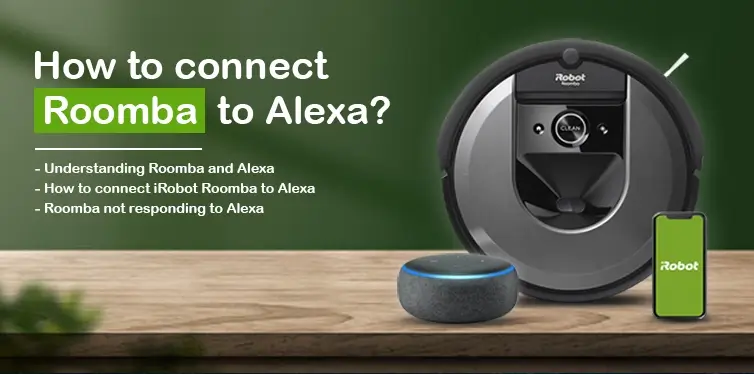Roomba is becoming a hyped-up sensation in Smart home devices or appliances. These days’ people are connect Roomba to Alexa, to Wi-Fi’s and even to Google assistant in order to make life easy.
This triumphed device is cleaning homes amazingly while giving the residents enough time to sit back and relax. This device helps people in extracting as much free time as they can get from a couple of small cleaning tasks.
The best part is there is no need for you to be in the house. Schedule the weekly tasks for your Roomba robot easily through the iRobot Application and come back to a neat and tidy home.
What Exactly Is A Roomba?
Roomba is a cleaning robot launched by iRobot to make life a bit more comfortable, just as any other appliance is supposed to do.
This smart home appliance makes a blueprint of your house and cleans the floors accordingly to that. Roomba is incapable of understanding the hurdles, interruptions, cliffs, and walls.
This iRobot even has the caliber to clean off those irritating pet hair. Now, you have one less task in that area. So let your pets roam around everywhere on the floors.
Alexa?
We all know Alexa, but for a brief explanation – Alexa is a smart voice-operated speaker launched by Amazon, which is capacitated with the feature of voice operation and voice scheduling. That is how you can connect Roomba to Alexa.
How To Connect iRobot Roomba To Alexa?
Further towards the ways to connect Roomba to Alexa, all in all, there are two methods that you may use in order to establish an active connection between your iRobot and Alexa.
iRobot basically has two robots for cleaning- one is Roomba, two is Braava. Braava is also a cleaning robot that mops and sweeps the floor efficiently. But today, we are focusing on Roomba, not Braava.
Continuing with iRobot Roomba, before proceeding further to the connection methods, make sure you have one of the following Roomba models.
All the Roomba vacuums cannot establish a connection with Alexa; only a few can. Make sure you have one of these –
- iRobot Roomba 960
- iRobot Roomba 976
- iRobot Roomba 980
- iRobot Roomba 985
These Roomba models will let you ask, “Ask Roomba to start cleaning”; none other won’t.
Connect Roomba To Alexa
Now, finally, towards the methods of connecting a Roomba to Alexa. There are two basic methods of forging a connection. Both lay below –
Via iRobot App
Step 1 – For the beginners’ step, you need to download and install the iRobot application on your phone. It is available on both Google Play and App Store.
Step 2 – Open the downloaded iRobot app; you must be looking at a settings icon on the left of the screen. Tap on it.
Step 3 – There is a flashing option by the name of “Smart Home,” tap on it. Now, from the number of options, select “Works with Alexa”.
Step 4 – As of now, you must have successfully selected the option Works with Alexa. Now it is time to link your Alexa account to your iRobot account. For that, tap on “Link Account”.
Step 5 – After tapping on the link account, iRobot will take you to your Alexa application. Now tap on the link in order to link your accounts.
Step 6 – Congratulations, you have successfully linked both accounts. From onwards, your Roomba will be working with Alexa.
Via Alexa App
Connecting Roomba to Alexa through Alexa app is also known as the Manual way of connection. In case Roomba is not responding to Alexa or not connecting to Alexa automatically.
Then Feel Free To Use This Manual Method.
- Initially, download and install the Amazon Alexa application before proceeding further.
- After that, go to the Devices option.
- For step three, connect your Roomba to a Wi-Fi network.
Note: Your Wi-Fi has to be of a 2.4GHz band or of 2.4GHz/ 5GHz band. Only a 5GHz band will connect your Roomba to the Wi-Fi signals.
- After a successful Wi-Fi connection is established with Roomba, add the skill Roomba to your Alexa account.
- Then, download and install the iRobot application.
- Run the iRobot app and link it to Roomba.
Roomba Not Responding To Alexa
Wait for a second or two; iRobot will connect itself to Alexa.
Note: In case the Roomba is not responding to Alexa, then tap on manual search options and search your Roomba. This will allow you to look for your Roomba manually without any issue.
As of now, you must have found the Roomba. Now tap on the link and connect it to Alexa.
A Handy Tip: Always keep the iRobot Roomba when you are not using it. When you are using it only then may you keep it away from the charging station.
Do not wait for several days to recharge this cleaning robot because you might end up damaging its nickel-based battery that way.
Download Links Of iRobot And Alexa
Both applications, Alexa and iRobot, are available on App Store and Google Play. Hence, you won’t be facing any issues in that area. Following are the mentioned links, just in case –
iRobot App Store Link – https://apps.apple.com/us/app/irobot-home/id1012014442\
iRobot Google Play Link –
https://play.google.com/store/apps/details?id=com.irobot.home&hl=en_IN&gl=US
Amazon Alexa App Store Link – https://apps.apple.com/us/app/amazon-alexa/id944011620
Amazon Alexa Google Play Link –
https://play.google.com/store/apps/details?id=com.amazon.dee.app&hl=en_IN&gl=US
High Five to the connection well established between Alexa and Roomba. The time is here to sit back and relax while watching your Roomba cleaning of the floor, or you can take a quick nap while your iRobot machine is on the way to clean all those dirty floors of the house.
These are the total of two seamless ways in which you may connect your iRobot Roomba to Alexa.
We hope that these handy methods come into usage for you. Suppose you are still facing hurdles in establishing a connection between Roomba and Alexa.
Feel free to reach out to our team. We are here to help you make your home a smart home.