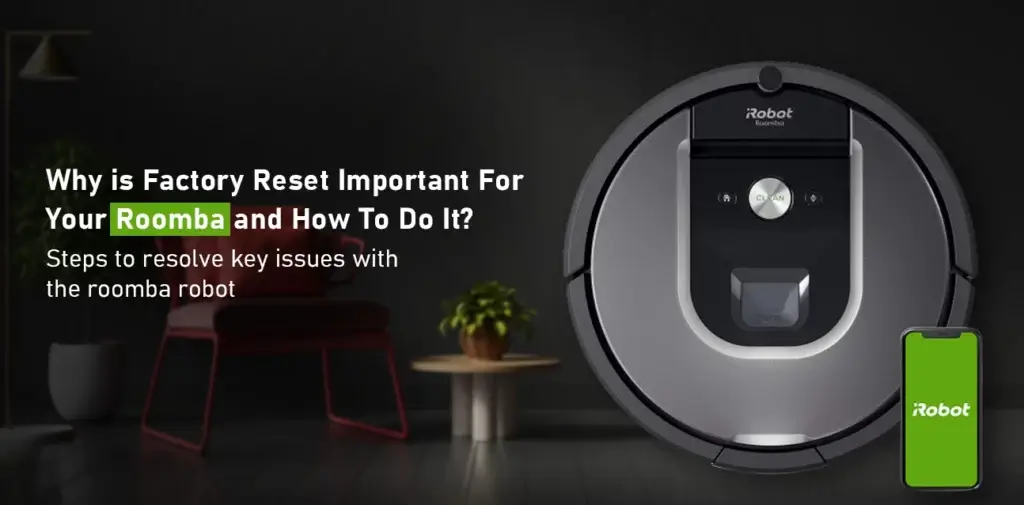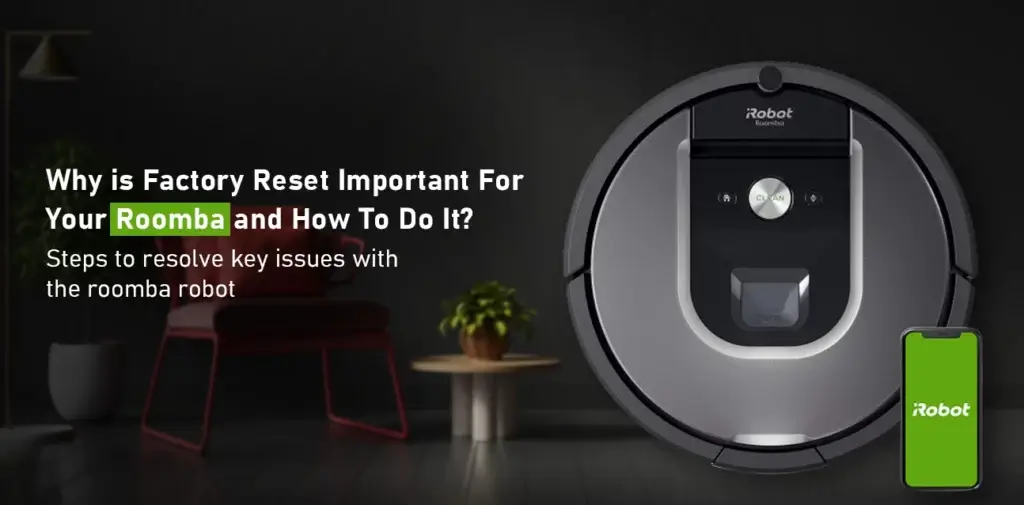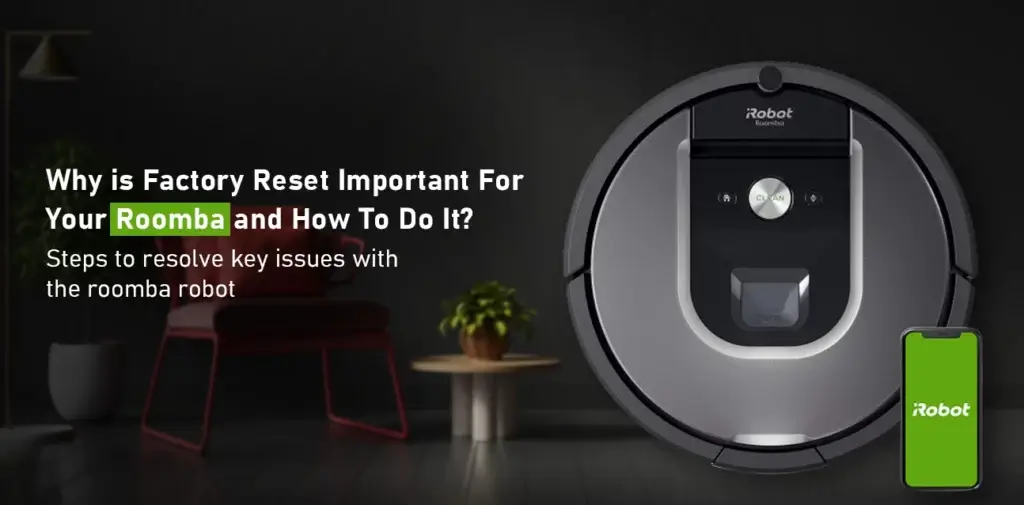When you reset a device, the settings associated with the same are restored to the factory state. All the cleaning sessions you have scheduled, the maps you have saved, the time zone and language settings, and every other setting you have customized, will be reset to default. Also, the robot will be removed from the iRobot account. This will help resolve issues with the robot. You can effectively remove bugs and any issues that might prevent you from making the most out of your roomba.
In addition, a factory reset is also important if you are looking to resell your roomba robot. You can reset the settings so the data that belongs to your home gets deleted before you hand it over to someone else. Furthermore, the other person can easily configure the settings later on.